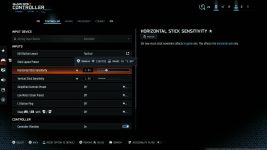The best Black Ops 7 controller settings account for the unusually high default sensitivity and some other input settings and assists to ensure the important stuff is under your control. But, with Call of Duty games these days having so many accessibility options, assists, and more, it can be a bit tricky to know what they all do and how you should be adjusting them. Bear in mind that the precise changes I’ve laid out below might not feel optimal for you, but they should give you a good base to figure out your own best BO7 controller settings, whether you’re playing on PS5, PC, or Xbox controller.
Best controller settings for Black Ops 7

To alter your BO7 controller settings, press the menu button (three horizontal lines) on your PS5 or Xbox controller then navigate to the settings menu – you can do this while you’re in any of the Black Ops 7 campaign missions, a multiplayer match, Zombies run, or just a lobby menu – to make the following changes:
- Open the Controller tab:
- Input Device:
- Aiming Input Device: Controller (If you’re playing on a console, this should be the default and cannot be changed, but if you’re playing on PC with a controller, you’ll want to set this to manually to avoid any interference from your mouse and keyboard)
- Inputs:
- Edit Button Layout: Tactical (Swaps melee to Circle/B and crouch to Right Stick, which is much better for making the most of Black Ops 7’s sliding and diving movement)
- Horizontal Stick Sensitivity: Adjust until you find something comfortable (the default 1.20 was a little high for me so I use 1.05)
- Vertical Stick Sensitivity: Same as above.
- Controller:
- Deadzone Inputs > L2/LT and R2/RT Button Deadzone: Reduce to 3 or less (this isn’t going to make a huge difference, but it means you have don’t to depress the triggers as much to start firing or ADSing, making your shooting feel a bit snappier)
- Input Device:
- Switch to the Aiming tab:
- Aiming:
- Sensitivity Multiplier > ADS Sensitivity Multiplier: If adjusting your aim while ADS feels too slow or too fast but you’re happy with your hipfire aim sensitivity, use this setting to make things more comfortable while ADS. Increasing the multiplier will speed up your ADS aiming speed and reducing the multiplier will slow it down.
- Aiming:
- Switch to the Movement tab:
- Intelligent Movement:
- Corner Slice: Off (If you find the fact that your gun contextually tilts when you approach a corner annoying, turn this setting off – note that this is just a visual effect and doesn’t alter your aim)
- Intelligent Movement:
- Switch to the Combat tab:
- Combat Behaviors:
- Armor Plate Behavior: Apply One (When you briefly hold Triangle/Y to apply an armor plate, you will apply only one instead of automatically applying plates until you run out or are fully armored, giving you more control. If you continue holding Triangle/Y, you will keep applying plates and can stop at any point.)
- Combat Advanced Settings > Sprint Cancels Reload: On (This is entirely optional but in previous Call of Duty games, the ability to cancel a reload with a quick sprint was very helpful, so you might want the same thing in BO7. You can also double-tap Triangle/Y to reload cancel.)
- Combat Behaviors:
Best graphics settings for Black Ops 7

Having the best controller settings and sensitivity to suit you will help a lot but there are some important graphical settings you can adjust in the Graphics menu that might make a big difference in terms of visual clarity:
- Open the Quality tab:
- World Motion Blur and Weapon Motion Blur: Off (for a clearer picture, I highly recommend turning these settings off. You may want to turn off Depth of Field as well)
- Switch to the View tab:
- Field of View (FOV): The default 90 degrees is quite good, but if you’re sitting close to your display, I recommend turning your FOV up – I use 105.
Finally, while not a controller or graphics setting, you might want to consider changing your Interface Element Colors (Interface settings menu > Readability > Color Customization), particularly if you’re finding the minimap a bit difficult to read at a glance. The default colors in Call of Duty: Black Ops 7 aren’t particularly vibrant, so I swapped them for brighter colors – for example, I have ‘Team’ set to a bright cyan rather than a plain blue.
Now that you have the best settings, make sure you’ve got the best guns equipped that are topping the Black Ops 7 meta. But if you want a broader overview, we’ve got a full list of all the Black Ops 7 guns here too.
© GamesRadar+. Not to be reproduced without permission.