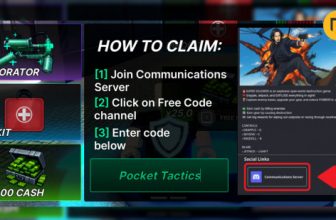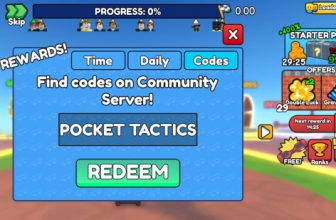How to delete LinkedIn accounts
If you need to know how to delete LinkedIn accounts, you’re in the right place, as we’re here to explain how to get rid of your profile in the event that you decide you no longer have a place on the networking social media platform. While LinkedIn is handy for professionals, the unending notifications and invitations are a lot if you don’t use it much, so if it’s time for you to say goodbye, keep reading.
We also have guides on how to delete Twitter/X accounts, how to delete Discord accounts, and how to delete an Instagram account should you want to clear even more space on your mobile device.
How do I delete LinkedIn accounts on iPhone and Android?
If you’re done with the social media platform for professionals, it’s time to get rid of your account, so let’s go through how to delete your LinkedIn profile:
- Open the LinkedIn app
- Click your profile picture
- Select ‘settings’
- Hit ‘account preferences’
- Scroll to ‘account magagement’
- Select ‘close account’
- Type a reason for leaving – the reason doesn’t matter – and enter your password
- Hit ‘done’

How do I delete LinkedIn accounts in browser?
Luckily, figuring out how to delete LinkedIn accounts in the browser is easy with our straightforward process. Just follow these steps:
- Hit the ‘me’ button next to your profile picture
- Go to ‘settings and privacy’
- Go to the ‘account tab’
- Scroll down
- Tap ‘closing your LinkedIn account’
- Follow the steps
Can I reopen my LinkedIn account?
You certainly can. Usually, when you delete an account of any kind, you tend to lose everything if you change your mind and rejoin. However, LinkedIn gives you a full two weeks to come back and keep all of your contacts, so if you decide to leave and then realize networking is too valuable just a few days later, you’re good. Should you decide to return after the two-week period, you need to create an entirely new profile, which means sending out all of those invitations once more.
To reopen your LinkedIn account (in the first 14 days), all you need to do is:
- Go to Linkedin
- Input the email and password for the account you want to reopen
- Hit ‘sign in’
- Select ‘reactivate’ on the pop-up window

How do I hibernate my LinkedIn account?
If you’re unsure about choosing to permanently depart from LinkedIn, then you’re in luck, because you can actually elect to hibernate your account instead. This does exactly what you’d think, and freezes your account so you don’t have to deal with it, but it doesn’t permanently and irreversibly delete your profile. It’s similar to a Facebook deactivation, because it lets you return to the website just as you left it, at any time. If you want to hibernate your LinkedIn account, just follow the step-by-step instructions below.
- Select your profile photo at the top of your LinkedIn page
- Go to Settings & Privacy
- Hit ‘Hibernate account’ under Account Management
- Give your reasons for hibernating (optional)
- Enter your password to confirm hibernation
Should I delete my LinkedIn account?
It’s certainly a question worth asking, because if you delete your LinkedIn account, you could risk saying goodbye to years of essential networking and career building. While it isn’t everyone’s favorite social media platform, if you’re a working professional, it can offer a wealth of resources and connections with fellow colleagues in the same industry. It’s a great job-hunting tool, and several recruitment agencies and headhunters use LinkedIn to find their next prospective employees. Without it, you may miss out on opportunities you didn’t anticipate through having no professional social media presence.
While there is a 14-day window where you can save your account if you change your mind, after that, it’s gone forever. So, if you’re just in need of a short reprieve, it may make more sense to hibernate your account instead using the information above.